How to reset Viewsonic VP181b EEPROM / DVI
Tuesday 18th December 2012I’ve long been searching for the method to reset the EEPROM on my Viewsonic VP-181b 18″ monitor. I bought this monitor second-hand and the DVI input has never worked since I got it. This didn’t matter when I was using it with my PC, but now I want to use it on a Raspberry Pi with an HDMI-to-DVI cable, I’d like to get it working.
Research suggested that doing a factory reset of the EEPROM can sometimes fix a recalcitrant DVI input. Unfortunately it doesn’t seem to have worked for my monitor, so it looks like the circuit is actually fried, but just in case it helps anyone else, here’s how you do it.
I got this info from the Service Manual which I was able to download from here (but only after disabling Adblock Plus).
NB: It seems you need the monitor connected to a VGA input which is displaying something, and have that input selected, because it won’t show the on-screen menus otherwise.
First, put the monitor into “burn-in” mode by holding down the “2” and “down” keys while you switch it on (you can use the front-panel power button, no need to resort to the switch)
Second, switch off again and then go into “factory” mode by holding down the “1” key while you switch on. Factory mode is only accessible once you are already in burn-in mode.
Now when you press the “1” key, you should see a different menu than normal. It looks like this:
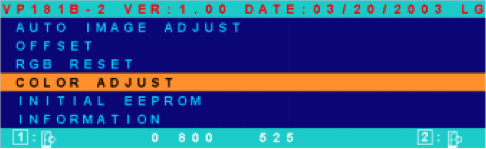
Use the down button to select the “Initial EEPROM” option and press 2 to activate.
At this point the EEPROM should be reset, but you are still in burn-in mode – if you switch to the DVI input at this point, you will see a white screen and it will say that you’re in burn-in mode.
To exit burn-in mode, you need to power off, and then power on again while pressing the “down” and “up” keys.