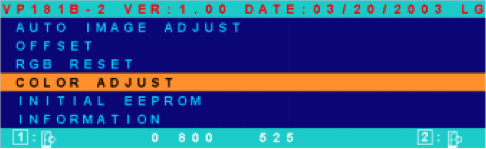Bring back the Firefox (wait / busy) mouse (cursor / pointer) (hourglass / clock)
Wednesday 30th January 2013Old versions of Firefox used to indicate when you were waiting for the next page to load, by changing the cursor to one with an hourglass or clock. This provided immediate visual feedback at the screen position where you were already looking that the link click had succeeded and something was happening. This is simply good UI practice.
Some time ago, in version 3.5, this feature got removed, without fanfare. This meant that now, to see if the browser is doing something, the user must look away from where they were looking, either at the tab bar or the status bar. Neither of these have the immediacy of the pointer change, and not everyone has the luxury of having them.
Many people felt this was a bad idea, as did I, but at the time no option was provided to restore it.
However I recently revisited the page, and found that, soon after I reluctantly gave up on finding a solution, they did indeed add an option to restore it. Go to about:config, and set the value ui.use_activity_cursor to true
This is far from the only bad decision that Mozilla developers have made in recent years. Removing the status bar is probably the most ludicrous one (and the one that would have sent me running to another browser immediately had there not been an add-on to bring it back), amd I’m sure I’m not alone in feeling that their current release schedule and version number policy is barmy. Overall, it’s still great, and for modern web development nothing else comes close to Firefox armed with a stack of extensions like Firebug, Web Developer, Tilt etc. But it seems to me that Mozilla have repeatedly forgotten or ignored the diverse needs of their users in a bid to follow idealistic policies like having a “zen” interface, or upping their version number every 2 seconds (slight exaggeration) whether anything significant has changed or not.
Edit: 12 Nov 2014:
Another about:config option I recently discovered is the ability to stop the backspace key from going back a page. I never, ever, ever want it to do that, and whoever decided that was a good keybinding better not meet me in a dark alley lest they have to pay for all the times it’s bitten me. Anyway, fortunately in Firefox you can switch it off easily. The setting is browser.backspace_action and the magic number to change it to is 2. (1 makes it behave like Page Up – less annoying than Back, but still, just why?)