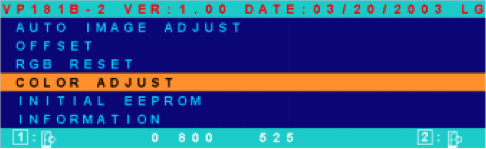You may have read my generally glowing review of the M-Audio Xponent. I’ve been meaning to update you all with some important news on that front. After I wrote the review, my Xponent developed a fault. I’d had it less than a month, and it had had only fairly light use, maybe 8-10 hours total.
One of the audio channels started cutting out (on both Main and Booth out). Started as just a bit of distortion, then it was really quiet and badly distorted, then it cut out completely. The headphone channel wasn’t affected.
I surmised that this was a bad electrical connection. To test this theory, I did what any self-respecting techie would do: gave it a whack (well, a gentle tap on the side, and then lifting the right-hand side of the unit by about an inch and letting it drop). That did the trick: the sound cut back in, diagnosis confirmed.
Obviously I was mortified that the unit should have such a trivial manufacturing fault (it wasn’t the only one either… I’d already started to uncover some much more subtle and minor problems, like one of the pots being centred at controller value 66 rather than 64). So it was sent back to DV. A month later, repairs were still not done and there was no ETA, so after some argument and quoting of the Sale of Goods Act, DV graciously agreed to a refund.
All of that prompted a reassessment of what I was aiming for with DJing, and whether computer-based mixing would really work for me even if I got a fully working Xponent. Was I happy to be staring at a monitor to mix? No, I do that all day for my day job. Could I imagine taking a laptop and console out to a club every time I play out? No, I’d just worry about it getting nicked, broken, and the hassle of setting it up. Was I content with the quality? Sort of, but in my heart I knew it wasn’t ever going to be as good as a pro quality mixer. If I’m serious about DJing, I might as well do it on the equipment that is already there in every club the length and breadth of the land.
So I decided to invest in Pioneer CDJ1000s and a new mixer after all. That has definitely turned out to be the right choice for me. I’m having a lot more fun now than I was doing it on the computer, and getting professional-quality results that I don’t think I’d have got from the Xponent. All at much higher cost, of course, so it comes down to considering it as an investment rather than an expense. I’m glad I tried out the computer mixing option first, and did it with a console that (manufacturing defects aside), can seriously claim to be the best or one of the best out there. That left me in no doubt that I needed to pursue a different approach, rather than just a different console.